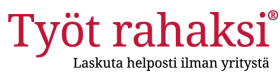Instructions – billing application
Instructions have been updated.
The billing order will be checked by us before sending the invoice to your customer. If something is unclear, we will contact you for further information. According to our service guarantee, the invoice will be sent to your customer within the same day we receive your billing order, provided that no further clarification is required. The service guarantee is valid on weekdays for billing orders that are created before 3pm.
First you have to register to our service with your email and password. After you have accepted terms of service click Register. You will receive an email with heading ”Confirm your email address”, please finalize your registration by clicking the link in our email. After confirming you can log in with your email and password.
Before you can send your first billing order, you need to fill in your personal information.
New billing order
Click New billing order and start to fill in necessary information. Select first if you want to invoice a company or a private person.
Name of your customer
There is a default check box “I am billing the customer for the first time”. This means that you have to fill in all contact information. If you are invoicing the same customer again, just unmark the default and only fill in the name. The application will get the contact data from your previous invoice. If you select other country than Suomi, the invoice template will be in English.
Business ID
You can check the business ID in Finland at ytj.fi/en . If invoicing another EU-country, you need to fill in VAT number. You get this number from your client.
Billing method
Click the line and select:
E-mail: This option opens a line where you can enter the customer´s email address. Check the address carefully to make sure, that the invoice goes to the correct address.
Mail: We don´t recommend this because Posti is quite slow nowadays.
E-invoicing: The best way to send an invoice to a company is e-invoicing. For e-invoicing you need the company´s e-invoicing address and operator code. When you select e-invoicing, a line opens for you to enter this information. You can also check the e-invoicing address at Verkkolaskuosoite.fi/client/
Products to be invoiced
Please give as exact description as possible for the work you have done. Price excl. VAT is your salary base.
VAT percentage is determined by the work done. 24% is general and the most common percentage. If you are uncertain of which VAT to use please select 24%. Our invoice handler will check and correct the percentage if needed. If invoicing another EU-country please select ”0 % sales of services in another EU country to a trader liable for VAT ”. In this case you have to fill in company´s VAT-number.
After selecting the VAT you can see the invoice amount including VAT in the column “Total”. You can also easily copy and delete lines. If you have a lot of days to invoice, it´s easiest to fill in a total sum of work and write description “Working hours according to the enclosed list” and send the list to us via Attachments/ Select files.
Travel expenses
When you invoice for kilometers or daily allowances, you need to fill in a travel form. You can easily copy and delete lines in travel form. If you have traveled by public transport and charge daily allowances, the required information is a travel date, start/end time and also the route. Receipts like bus or train tickets can be sent via Attachments.
If you have traveled with your own car, then the required information is also the car registration number and the odometer reading in the beginning of the trip.
Please note that you have to make a separate line for each travel day.
The total amount of kilometres and day allowances automatically generates a new line on your invoice when you select ”Charge travel expenses from the client”. The same VAT is added to the travel expenses as to the work performed.Travel expenses, that are itemized on the invoice and are paid in addition to your salary, are non-taxable income for you.
Travel expenses are also non-taxable income, if you have agreed with your customer, that they are a part of the total compensation and expenses are itemized on the invoice. When you select ”Travel expenses are included in the price and are itemized on the invoice” you have to deduct the sum of travel expenses from the price of the work, so that the total price you agreed for the work remains unchanged.
Travel tickets and accommodation expenses are also non-taxable income, if they have been agreed with the customer, and are itemized on the invoice. If you have agreed that these expenses are a part of the compensation, you have to deduct the sum of expenses from the work price.
Attachments
Send files like hour lists or travel receipts via “Select file” function. When receipts are charged to your customer, the same VAT is added as to your work. We can pay travel expenses like tickets as non-taxable income, if they are itemized on the invoice. If you have agreed with your customer that ”The attached expense receipts are included in the price”. you have to deduct the sum of expenses from compensation price,so that agreed price for the work remains unchanged.
Do not send your tax card through this, you can do that via Settings.
Due date
You can freely agree on a due date with companies, but the due date must be at least one day after billing date. We recommend, that the due date is always at least 7 days from the invoicing day. The most common is 14 days (especially for invoicing private persons).
When do you want your salary?
You can select ”Immediately when the invoice is paid” or “Upon request”. We pay your salary no later, than the following day after we have received the payment for the invoice. If you select “Upon request” you have to inform us when you want the salary payment.
The salary slip is sent to your online bank service as “Apix verkkopalkka” (Apix online salary). Salary slips are stored in your online bank service for 18 months. They can only be displayed by logging in with bank IDs. You can print or save them if you want. Salaries are paid via Osuuspankki.
Additional information for our invoice handler
Here you can write additional information for our invoice handler. This information does not appear on the invoice.
Preview and send
In preview you can see the summary of your billing order and if everything is correct you can send it. If you still want to edit it you can click ”Edit”. If some information is missing you will get the notification ”please check the red-marked items and correct them”. You can also save the draft by clicking “Draft”.
Invoices
In this section you can see all your invoices and their status and due date.
The status of the invoice becomes “Sent” as soon as we have checked and sent it to your customer. You can also preview your invoice by clicking the invoice number. If the invoice needs to be corrected or credited after sending, please send the request to our email factura@tyotrahaksi.fi. The submitted invoice cannot be edited in the application.
Settings
Personal information
You can use this form to inform us about changes in your contact information or send a new tax card.
Message settings
Here you can select, if you want to receive important news related to our service. We recommend ”Yes”.
Change your password
Here you can change your password.
Change your email address
Here you can see the email address, which is connected to your account. You can add another email address and then select which one is primary. You can also delete an email address, if it’s not current anymore.
Enable Two-factor authentication
If you want, you can enable two-factor authentication with Google Authenticator or another compatible verification code app. Step 1 – Read the QR-code using Google Authenticator or another compatible verification code app. /Step 2 – Enter the code provided by a code application and confirm.